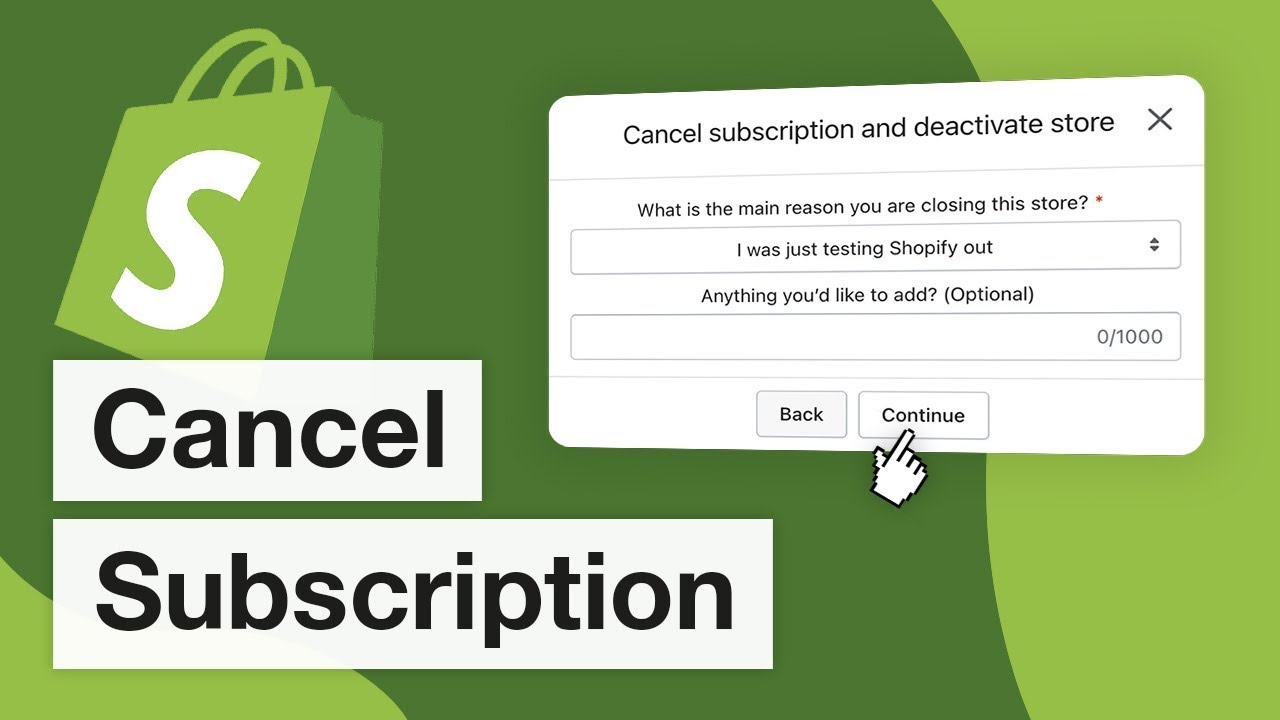Whether you’re considering a different e-commerce platform or temporarily pausing your online store, canceling a Shopify subscription is a straightforward process when approached with the right steps. In 2024, Shopify maintains a user-friendly interface, making it easy for store owners to manage their subscriptions. Here’s a step-by-step guide to help you navigate the cancellation process hassle-free.
Important Note: Before You Begin
Before canceling your Shopify subscription, it’s crucial to review your decision and understand the potential consequences. Consider backing up any essential data, such as product information, customer details, and order history, as canceling your subscription will lead to the permanent removal of associated data.
Steps to Cancel a Shopify Subscription:
- Log into Your Shopify Admin:
- Access your Shopify account by logging into your admin panel.
- Navigate to ‘Settings’:
- In the left-hand menu, click on ‘Settings’ and then select ‘Billing.’
- Review Current Subscription:
- In the ‘Billing’ section, you will see details of your current subscription, including the plan you’re on and the next billing date.
- Cancel Subscription:
- Locate the ‘Cancel subscription’ link or button. This may vary based on your specific plan and billing cycle.
- Click on the link or button to initiate the cancellation process.
- Provide Cancellation Reason (Optional):
- Shopify may prompt you to provide a reason for canceling. While this step is usually optional, providing feedback can help Shopify improve its services.
- Confirm Cancellation:
- After providing any necessary information, Shopify will likely ask for confirmation to proceed with the cancellation.
- Confirm your decision to cancel the subscription.
- Check for Confirmation Email:
- Following the cancellation, check your email for a confirmation message from Shopify.
- This email typically summarizes the cancellation details and may include additional instructions.
After Cancellation:
- Your store will be downgraded to the Shopify Free plan.
- Any custom domains associated with your store may need to be managed separately, depending on your domain provider.
- If you wish to delete your store entirely, you can follow additional steps after canceling the subscription.
Note:
- If you have pre-paid for a subscription period and are canceling before the end of that period, you may be eligible for a refund of the unused portion. Check Shopify’s refund policy for details.
- If you have third-party apps, consider canceling or adjusting their subscriptions separately.
Conclusion:
Canceling a Shopify subscription in 2024 is a straightforward process designed to be user-friendly. By following the steps outlined above, you can navigate the cancellation process with ease and ensure a hassle-free experience. Remember to review your decision carefully and, if needed, explore alternative solutions or reach out to Shopify support for assistance.