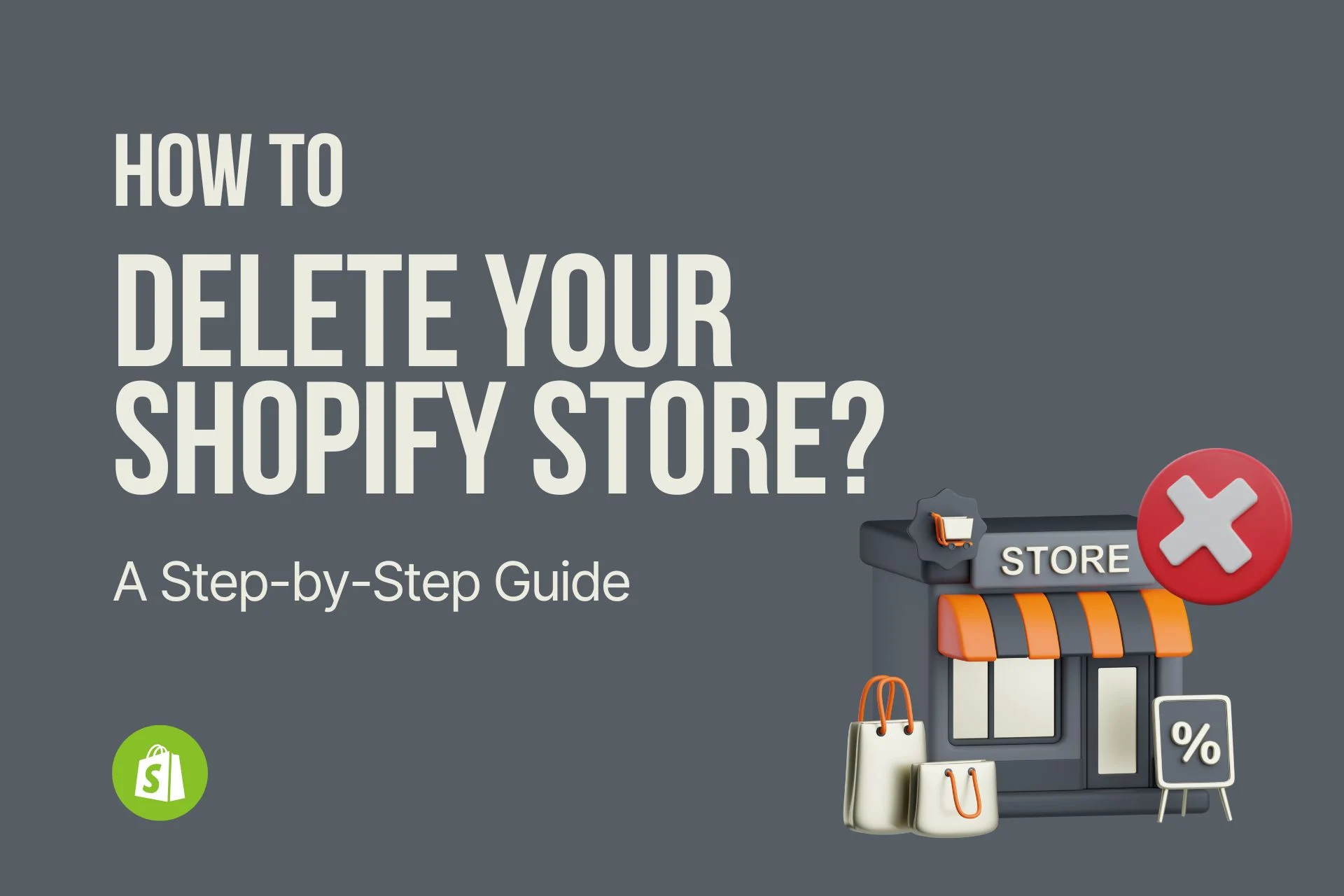Closing a Shopify account requires a careful process to ensure a smooth closure without any data loss or disruptions. Whether you’re shifting to another platform or no longer need your online store, follow these steps for a seamless account closure.
Important Note: Before You Begin
Before initiating the account deletion process, it’s crucial to understand that closing your Shopify account is irreversible. Make sure to back up any essential data, such as product information, customer details, and order history. Once the account is deleted, all associated data will be permanently removed.
Steps to Delete a Shopify Account:
- Log into Your Shopify Account:
- Access your Shopify account using your login credentials.
- Navigate to Account Settings:
- From your Shopify admin, go to the “Settings” section.
- Select ‘Billing’:
- Within the Settings, choose the ‘Billing’ option.
- Cancel Your Subscription:
- If your store is on a paid plan, you need to cancel your subscription first.
- Click on the ‘Cancel Subscription’ button and follow the prompts to complete the cancellation.
- Contact Shopify Support:
- After canceling the subscription, reach out to Shopify Support to express your intention to close your account.
- You can contact Shopify support through the Help Center or by submitting a support request.
- Verification and Confirmation:
- Shopify may require additional verification steps to ensure the account closure request is legitimate.
- Confirm your identity and provide any necessary information.
- Follow Support Guidance:
- Follow any instructions or guidance provided by Shopify Support to complete the account closure process.
- Delete Online Store (Optional):
- If you have an online store associated with your Shopify account, consider deleting it before closing the account.
- Go to the ‘Sales Channels’ section in your Shopify admin and click on ‘Online Store.’ Choose ‘Manage Themes,’ and then ‘Delete Online Store.’
- Confirm Closure:
- Once all necessary steps are completed, confirm your decision to close the account.
- Shopify will likely ask for confirmation through an email or additional verification method.
- Check for Confirmation Email:
- After initiating the closure, check your email for a confirmation message from Shopify.
- This email will typically summarize the closure details and provide any additional instructions.
- Follow-Up on Final Steps:
- If there are any final steps or actions required for the closure, make sure to complete them promptly.
After Closure:
- After your Shopify account is closed, you won’t have access to your store, and all associated data will be permanently deleted.
- Any custom domains associated with your store may need to be managed separately, depending on your domain provider.
- If you wish to open a new store with the same email address, you may need to wait for a grace period or contact Shopify support for assistance.
Conclusion:
Closing a Shopify account involves several steps to ensure the process is secure and data is handled appropriately. Follow these steps diligently, and if you encounter any issues or have questions, don’t hesitate to reach out to Shopify Support for assistance. Remember, the irreversible nature of account closure emphasizes the importance of careful consideration before initiating the process.